23 Mar 2021
Ultimate System 7.1 #MARCHintosh
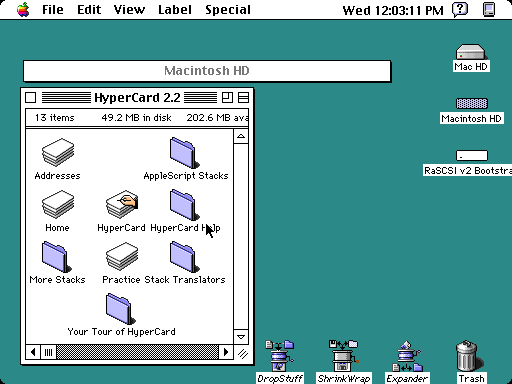 System 7.1 running on my Color Classic with B&W Appearance Manager theme
System 7.1 running on my Color Classic with B&W Appearance Manager theme
Macintosh System 7.1.x was a lean and versatile system back in the day. It runs on the Mac Plus to early PowerPC’s. It’s low memory footprint and ability to run almost all System 7 software make it a great choice for your vintage Mac.
In this post I’ll show you how to customize your 7.1 install to run anything System 7.6.1 could software – and even look like MacOS 8 if you so choose.
Posted as part of #MARCHintosh
System Update 3.0
Contains bug fixes, Drag ‘N’ Drop, and Sound Manager. Should be installed alongside any 7.1 install.
https://macintoshgarden.org/apps/macintosh-os-71x#System_Update_3.0
Modern networking
MacTCP is the bane of many vintage mac users as it’s difficult to understand and configure. If you have an 030 and over 4MB of RAM you can install Open Transport 1.3 to get a more modern TCP/IP configuration.
https://macintoshgarden.org/apps/open-transport-13-gold-master https://macintoshgarden.org/apps/open-transport-131-update-open-transport-13-68k
Thread Manager
Allows you to run applications that utilize threading.
https://macintoshgarden.org/apps/thread-manager
Clock in menu bar
Super Clock was actually purchased by apple and included in later releases, but you can grab it and add it to 7.1
https://macintoshgarden.org/apps/superclock-404
Read PC/DOS disks
Need the ability to read and write PC disks? No problem, you can install PC Exchange in 7.1.
https://macintoshgarden.org/apps/pc-exchange
2020 Date Fix
Apple never thought people would still be using their macs in the year 2020 – but you can still have an accurate date with this extension.
https://mactcp.net/macos2020.html
Appearance Manager
Appearance Manager allows you to use themes such as the Platinum Appearance in 7.1 Some later apps may need Appearance Manager to run as well.
https://macintoshgarden.org/apps/appearance-manager-mac-os-7x
Other nice to haves for System 7.1
-
System picker makes it easy to switch boot folders – because you might still want to boot into System 6. System Folders live on the same drive, just rename one. https://macintoshgarden.org/apps/system-picker
-
Take Screen Shots Easily with Capture - https://macintoshgarden.org/apps/capture-402
-
Have an Apple Extended Keyboard - https://macintoshgarden.org/apps/forward-delete-113
-
Norton Disk Activity is handy if you use a SD drive solution since you won’t be able to hear the activity anymore https://macintoshgarden.org/apps/norton-utilities-353
-
Lost the resource fork when copying files? Use Snitch to change them back https://macintoshgarden.org/apps/snitch
Conclusion
As you can see with a System 7.1 plus a few additions you can have a system that runs everything you could up to 7.6.1 without the bloat. Choose what you want to add to your system and make it yours.
Want to contribute to this article? Edit this post on Github!